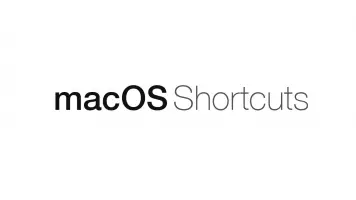Sublime Text Keyboard Shortcut to Comment Out Lines
It is possible to quickly comment-out large blocks of code in Sublime Text using keyboard shortcuts, which we will learn to use in this article.
Single-Line Comments Shortcut
To add single-line comments, put the text cursor on the line to comment-out or highlight multiple lines and type CMD + / on Mac, for Linux and Windows use CTRL + /.
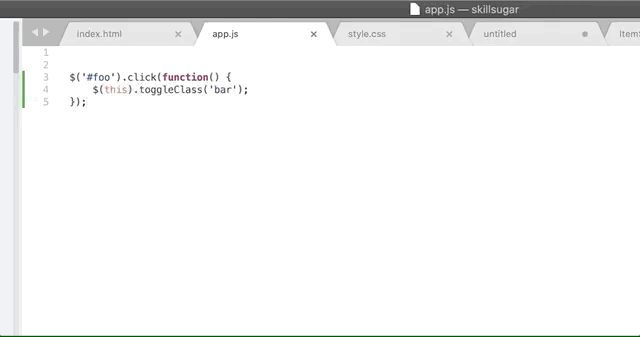
The above command will output single-line comments like this in JavaScript:
// $('#foo').click(function() {
// $(this).toggleClass('bar');
// });
Block Comment Shortcut
Highlight the block of code to comment out and press CMD + OPT + / on Mac, for Linux and Windows use CTRL + SHIFT + / to wrap it in a block comment.
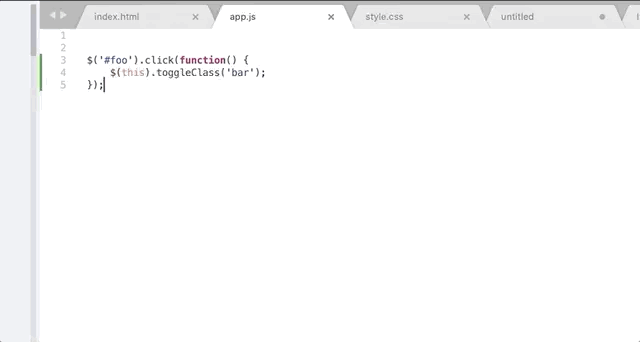
The above command will output block comments like this in JavaScript:
/*$('#foo').click(function() {
$(this).toggleClass('bar');
});*/
Conclusion
If the language you are using does not support single-line comments, Sublime Text will automatically use block commenting.
sublime