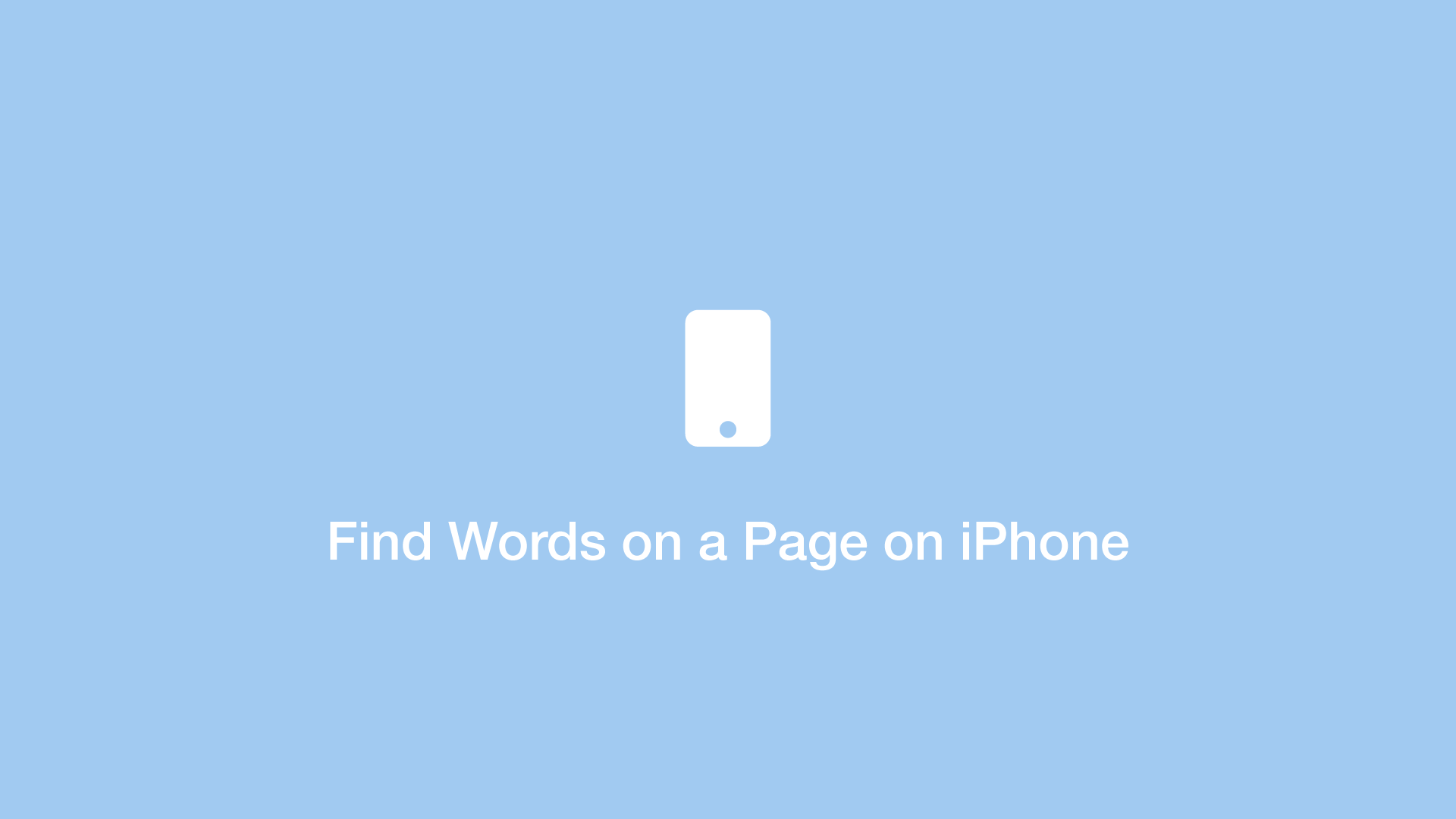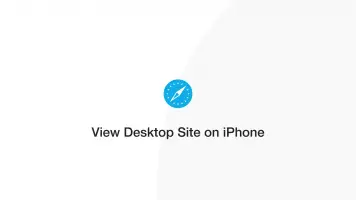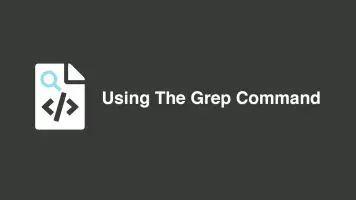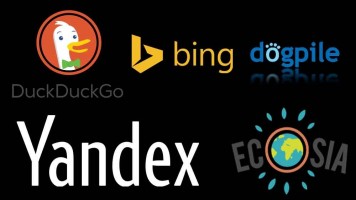How to Find Words on a Page using Safari on iPhone
On a desktop browser we can use CMD + F (CTRL + F on Windows) to search for any words present on a web page, but how can I do the same on my iPhone in Safari?
Safari on iOS has this functionality built-in, which we will learn how to use in this tutorial.
Step 1
With the browser open on the page you would like to find a word on, tap the square icon with an up-arrow in the centre of the bottom control panel.
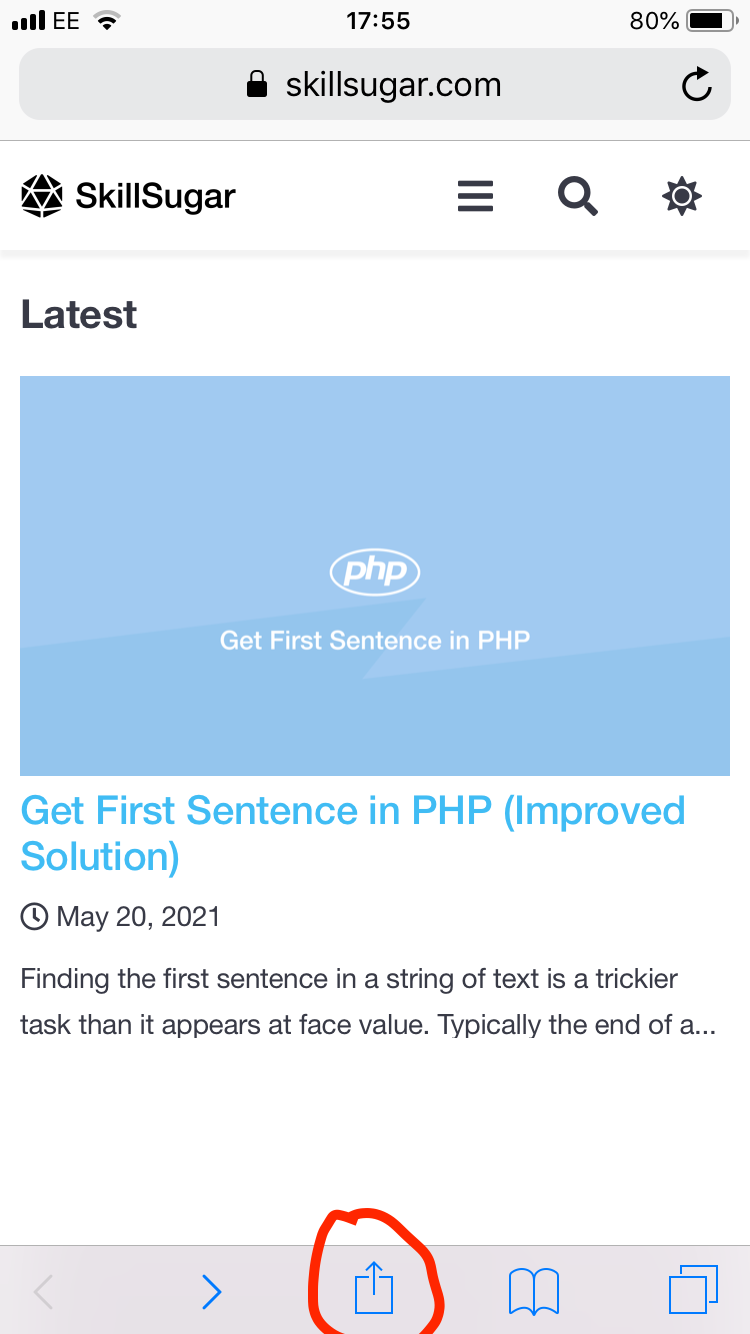
Step 2
Swipe left on the last list of options in the dialogue window that appears:
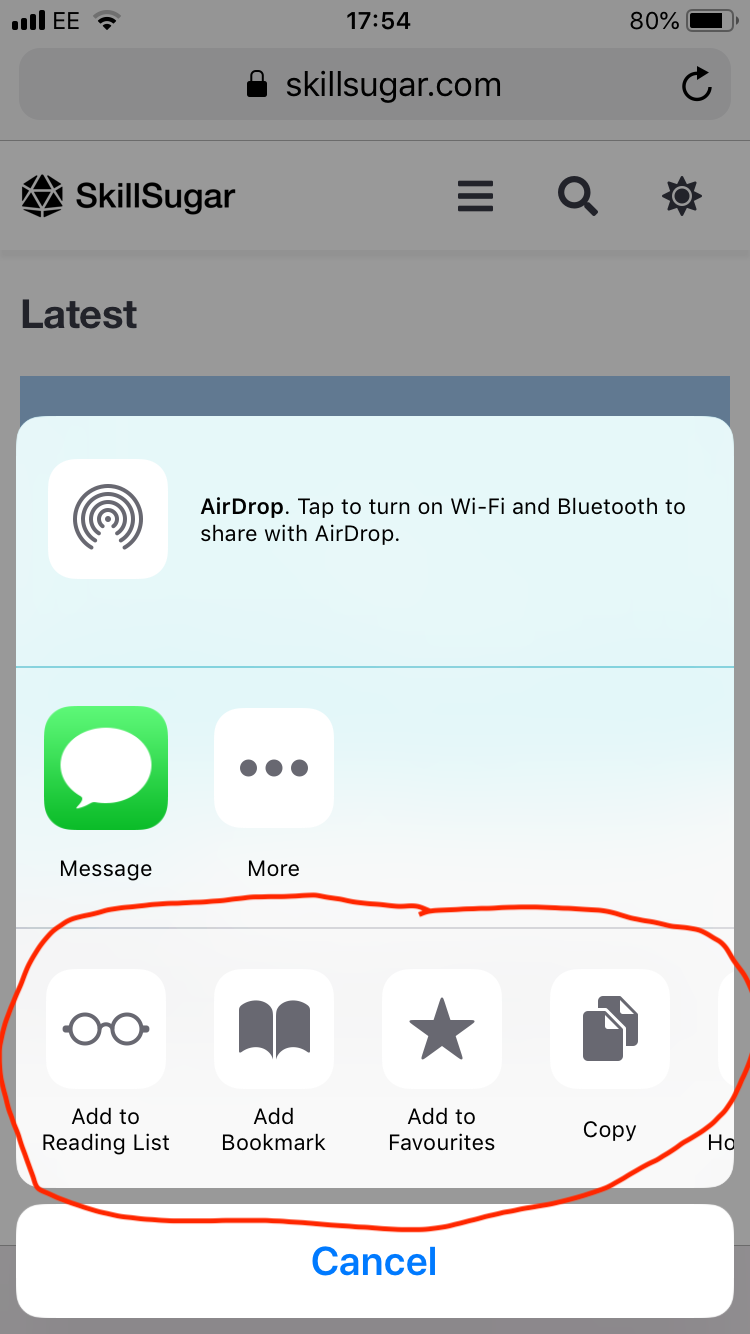
Step 3
Tap on "Find on Page" when the option appears after swiping across.
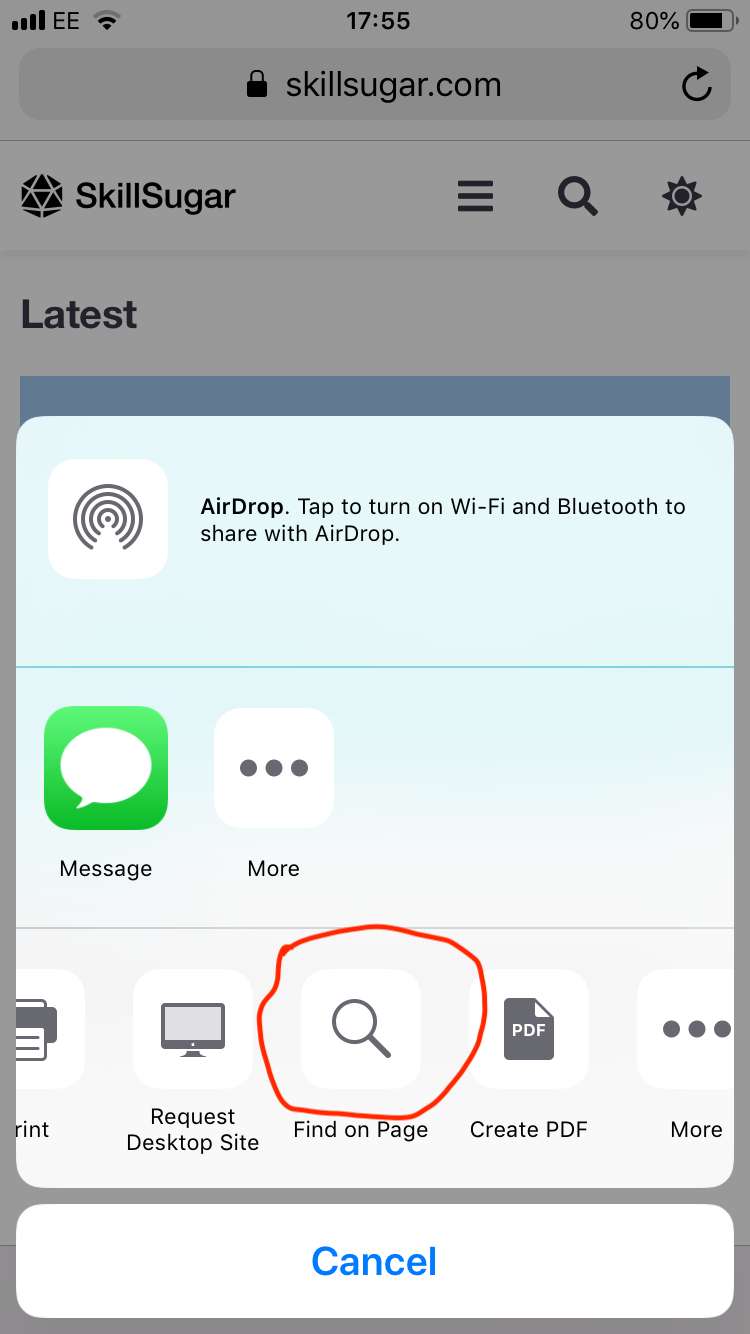
Step 4
A new input window will appear that will allow you to search for any words on the page. It will automatically scroll to the first match and highlight it; you can also move through matches using the up/down arrows on the left.
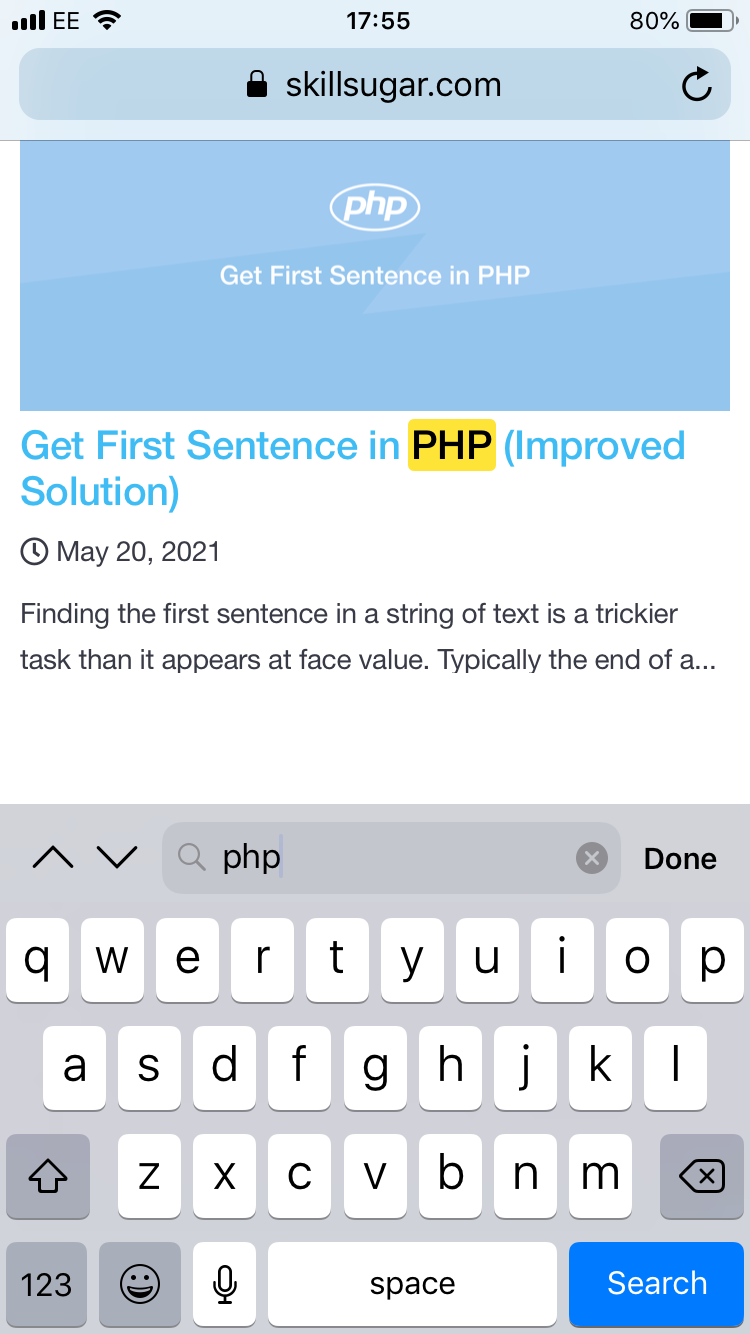
That's it! I hope you found this tutorial helpful.