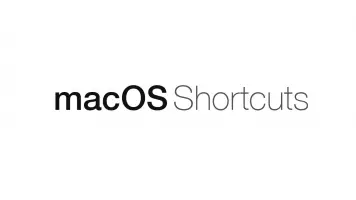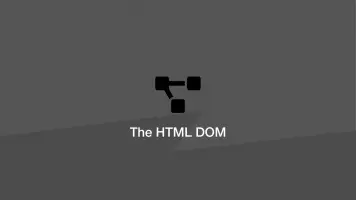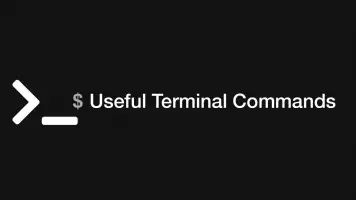How to Copy to Clipboard with JavaScript
Copying content from an element in a web page is a really useful feature of a JavaScript-supporting browser, however, this is not the case if a random website you visit decides to automatically copy content into your clipboard. As a result, copying to the clipboard in JavaScript is limited to being triggered by a user action such as a click event.
In this tutorial, we will learn how to copy to clipboard with JavaScript using an example.
Copy Text to Clipboard
The plan is to have a textarea containing some text that will be copied when a user clicks the copy button. Let's start with the HTML elements, which will be a textarea with an ID of content and a button with an ID of copy.
<textarea id="content">Some text to copy.</textarea>
<button id="copy">Copy</button>
Next, we will get both of the elements using the JavaScript getElementById function and store them in the variables btn and element.
var content = document.getElementById("content");
var btn = document.getElementById("copy");
Now we will create a function to copy the text in the content element. It will be initiated when a user clicks the copy button.
btn.addEventListener('click',function () {
content.select();
content.setSelectionRange(0, 99999);
document.execCommand("copy");
document.getSelection().removeAllRanges();
});
There are a few things occurring in the function above so let's take a look at what is happening here.
- Firstly we are selecting the text in the
contentelement usingselect() - If the user is on a mobile device we are also selecting text with
setSelectionRange() - Then we are copying the selected text using
execCommand - Finally, we are deselecting the text using
removeAllRanges
Conclusion
You now know how to create a function that copies the content of an element to the clipboard when a user clicks a button with pure JavaScript. Of course, there was no styling or instructions to add a tooltip here - I feel that falls out of the scope of how to copy to the clipboard using JavaScript.
With that said it is relatively easy to add a tooltip to the copy button with a CSS ::before or ::after selector and putting some logic in the JavaScript btn click function to display the appropriate message after copying.